In the Security section of your personal profile page, you can set up multi-factor authentication, change your current password, and delete your account.
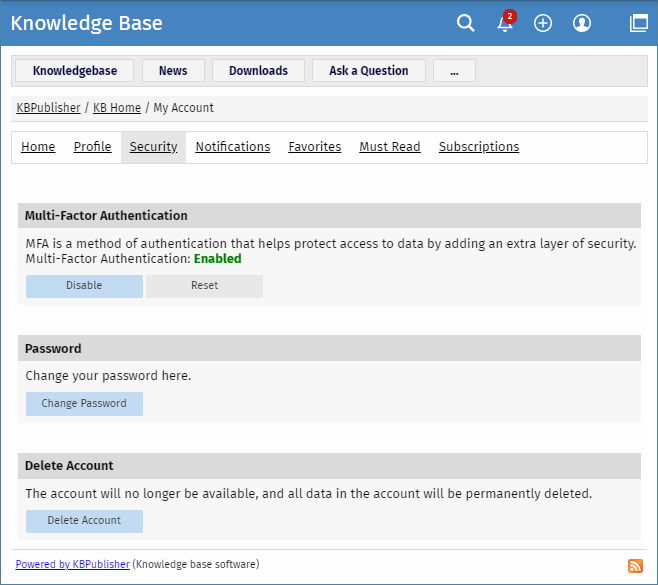
Setting up Multi-Factor Authentication
Multi-factor authentication (MFA) is an authentication method that helps protect access to your data by adding an extra layer of security. To use MFA, you must have an Authenticator app on your smartphone. The app helps securely verify your identity so only you can access your data in the knowledgebase.
In the Multi-Factor Authentication area, you can do the following:
- Enable or disable MFA.
- Reset MFA if you want to change the currently used Authenticator app.
To enable MFA, perform these steps:
- In the Multi-Factor Authentication area, click the Enable button. In the window that appears, you will see the instruction how to pair your device.
- Follow the instructions, and finally click the Pair Device button.
- Make a note of the scratch code so you can use it if you cannot access your Authenticator app.
Now each time you log in to the knowledgebase, type a new code from your mobile Authenticator app.
Changing Password
To change your current password, perform these steps:
- In the Password area, click the Change Password button.
- On the page that appears, type Your Current Password if required.
- In the New Password field, type your new password.
To learn about password policy rules, click the question icon to the right of the field. You can also generate a random password by clicking the corresponding element.
- In the Verify Password field, retype the password.
- Click Save to apply the new password.
Depending on your knowledgebase settings, after you change your password, you may have to log in again by using your new password.
Deleting Account
To delete your account, perform these steps:
- In the Delete Account area, click the Delete Account button.
- In the window that appears, you can write why you are deleting your account if you want to.
- Depending on your knowledgebase settings, perform one of the following actions:
- Click the Delete Account button to delete your account immediately.
- Click the Send Request button to send your request to Administrator. In this case, only Administrator can delete your account. Your account will be available until Administrator confirms and deletes it.
After your account is deleted, all data in the account will be also permanently deleted.