There are two ways to change the status of a user.
The quickest way allows you to update the status of more than one user at the same time.
- Click on the Users menu
- Check the box to the left of the user or users you wish to change
- Choose Set Status from the Actions with selected drop down box
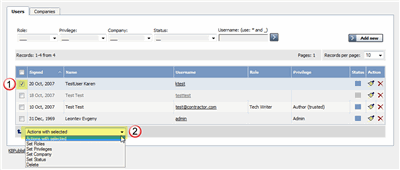
- This brings up another drop down box with a list of statuses to choose from
- Select the status you wish to change to
- Click OK
- You will be asked if you really want to change the status. Click OK to confirm.
The other way to change the status of the user is to:
- Click on the Users menu
- Click on the paintbrush under Actions to edit the user
- Change the Status
- Click OK.
This second method only allows you to change the status of one user at a time.