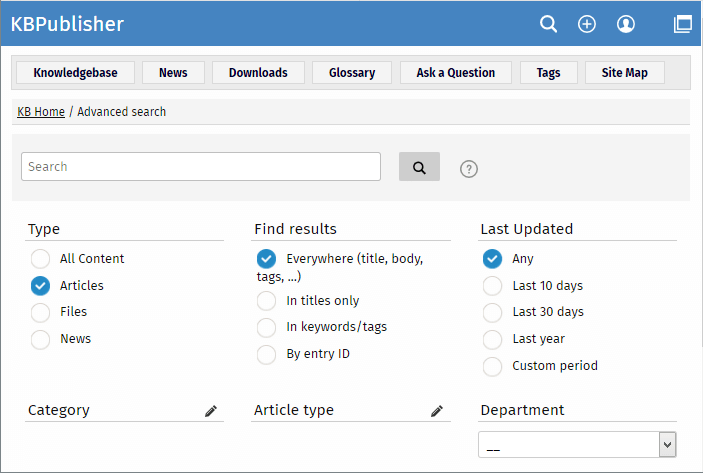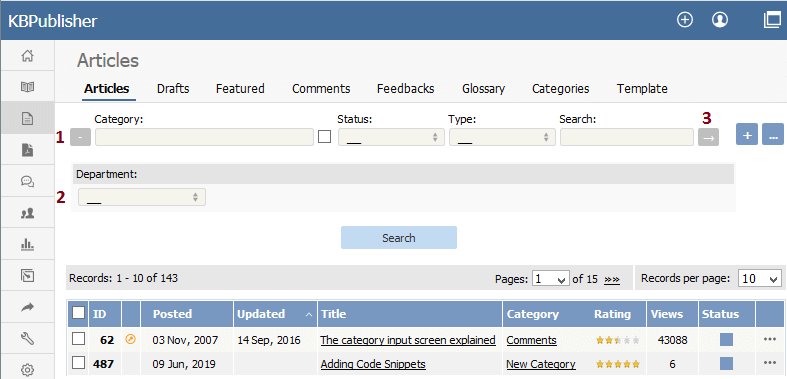You can search for data in both the Public Area and in the Admin Area.
To search in the Public Area
- Click on Advanced Search
- Select a type (Article or Files)
- Click Extra Options section which contains all the custom fields
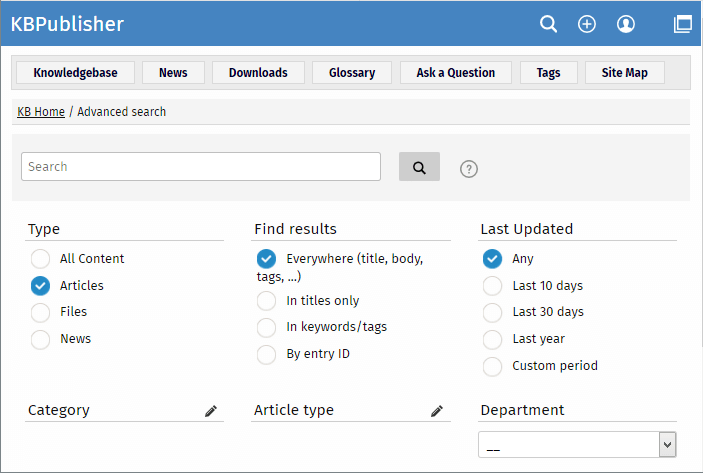
To search in the Admin Area
- Click on Articles (if field is under Articles, or Files, News or Feedback if field is under, respectively, files, news or feedback)
- Click on the [+] button to the left of the search area
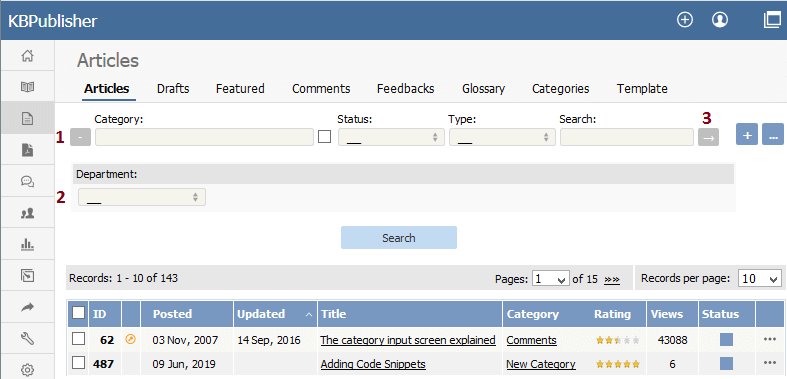
This brings up a list of all custom fields for articles (or files/news/feedback)
The list of custom fields display by default is custom fields that are included in all categories. If you want custom fields that are listed only in a specific category, select the category
Once you have your list of custom fields
- If necessary, choose a category.
Categories default to 'all' and will also search in sub-categories if you use the default options
- Choose which field you wish to search on, and choose which data you wish to search for
- If the field is a multi-choice field you will be presented with a list of drop-down values to select from
- If the field is a checkbox, you will be able to check the value to choose items with that flag set
- If the field is a text field, you will be able to type text into the field to search on
and so on.
- Click Search to start the search.
This brings up a list of all articles with that particular custom field value.
Some working examples for search
Let's say you have a knowledgebase set up as follows:
| Article |
Category |
Custom field |
Valid values for custom field |
Custom field defined at category level |
Value in custom field |
| Teach yourself Photoshop |
Product |
Extras |
DVD
T-shirt
Game |
No |
DVD |
| Nerds Rule |
Product |
Extras |
DVD
T-shirt
Game |
No |
T-shirt |
| How to Make Cards |
Product |
Extras |
DVD
T-shirt
Game |
No |
- |
| Our London Office |
Branches |
Retail shop |
Yes
No |
Yes |
Yes |
| Our Paris Office |
Branches |
Retail shop |
Yes
No |
Yes |
Yes |
| Extras |
DVD
T-shirt
Game |
No |
T-shirt |
No valid value has been set for the article How to make cards. Also, Extras can be defined anywhere.
- If you click on search without defining any further parameters this brings back a list of all articles which contain values in any custom field, hence it would return:
- Teach Yourself Photoshop
- Nerds Rule
- Our London Office
- Our Paris Office
- If you select T-shirt in the Extras custom field, and then click on search (still not having defined any further parameters, or using All), this will bring back:
- Nerds Rule
- Our Paris Office
- If you select T-shirt in the Extras custom field, and choose the Product category, this will bring back:
- If you choose T-shirt in the Extras custom field, and Yes in the Retail Shop field, and search all levels, then your search will return:
- Nerds Rule
- Our London Office
- Our Paris Office
This last is because it will search for either field, rather than both fields.