The Article Feedbacks screen displays a list of the comments users have added when they rated an article 'Helpful / Not helpful'.
To get to this screen:
- Select the Feedback menu
- Then click on the Article Feedbacks tab.
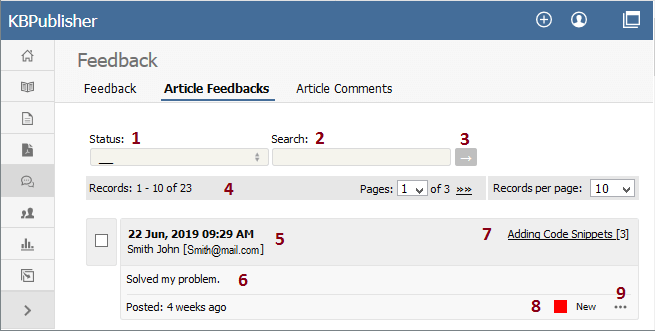
- The Status drop-down list allows you to filter the rating comments list by a single status, such as New, Ignore, In progress, Processed.
- Use the Search field to search for specific text in rating comments.
- Once you have changed the status or typed in a search command, use the [→] button to get the results back.
- The records line contains information about how many rating comments are displayed, how many pages there are in the list, and the number of records per page. You can use this to move through the list of rating comments.
Information shown for each article includes:
- The date and time the feedback was posted, plus a name and email of the user who made the comment.
- The first 200 characters of the comment are displayed initially. If there are more than 200 characters, this will be shown by '... more' at the end. You can click on 'more' to display the full comment.
- The title of the article about which the comment was made, plus the total number of rating comments for this article.
- The current status of the comment is shown as a color. Red denotes a new comment, yellow denotes in progress (the article is being reviewed), blue denotes that the article is currently being updated, and grey denotes a comment that you have chosen to ignore. (You can change the statuses and the colors from the Settings menu, Lists tab.)
- When clicking the [...] icon, the menu with the following commands opens:
- Article details opens detailed information about the article for which the comment was made.
- Set status changes the current status of the comment.
- Edit allows you to edit the comment.
- Delete is used to delete the comment.
----------------------------------------------------------------------
This functionality works in version 3.5 and above